
You must have registered the merchants before you can make the payments. See Registering a payee (merchant)
Use this procedure to pay a bill to a merchant you have registered to your user account. You can register any merchant that is listed in the application.
To pay a bill, you must specify the account to be debited, the merchant, and the payment type.
Once you complete this procedure, the bill payment request is verified and then processed on the specified date.
To pay a registered merchant’s bill
|
|
You must have registered the merchants before you can make the payments. See Registering a payee (merchant) |
For field descriptions, see Registered Bill Payment
1. On the Utility Bills menu, click Registered Bill Payment.
2. On the Bill Payment page, specify the payment details:
a. Select your account from which you are making the payment.
b. Select the registered bill payment name.
c. Enter the payment amount.
d. Select the payment type for the transfer as follows.
o To transfer immediately, click Immediate.
o To transfer on a pre-define date, click Future Date. Then enter the date in the field that appears.
e. Click Proceed.
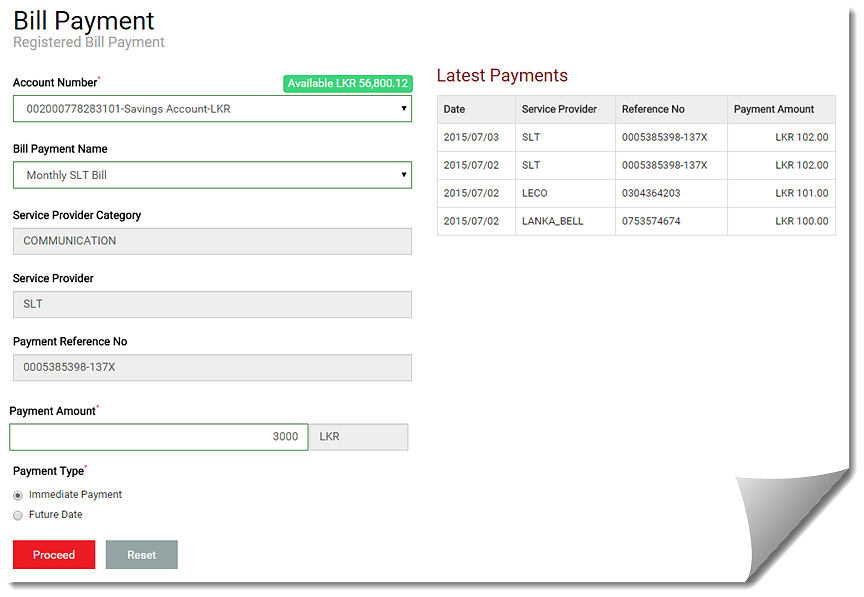
3.
Confirm the payment: Enter the one-time password and click
Submit.
Once you confirm the transaction, the transaction summary page
appears.
4.
Optional: On the transaction summary page, click the Download  button to save the page as a
PDF.
button to save the page as a
PDF.
|
|
Subsequently, you can check the Payment History page to view the status of the utility payment. See Viewing the payment history |