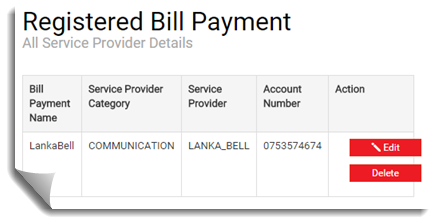Use this procedure to register a merchant to your user account, to facilitate recurring bill payments.
You can select the merchants that you require from the merchants listed in the Internet Banking application.
To add a merchant, you must select the merchant and enter a name for the particular payment. You can also modify or delete the service providers that you have added, if required.
Once you complete this procedure, the merchant can be viewed on the Registered Bill Payment page in the Merchant lists.
To register a merchant
For field descriptions, see Register Payee | Add Service Provider
1. On the Utility Bills menu, click Register Payee.
2.
On the Register Payee page, locate the service provider you want from the
Service Provider details table. You can also type the service provider name in
the search field and click the Search button 
3. Click Add on the row corresponding to the selected service provider.
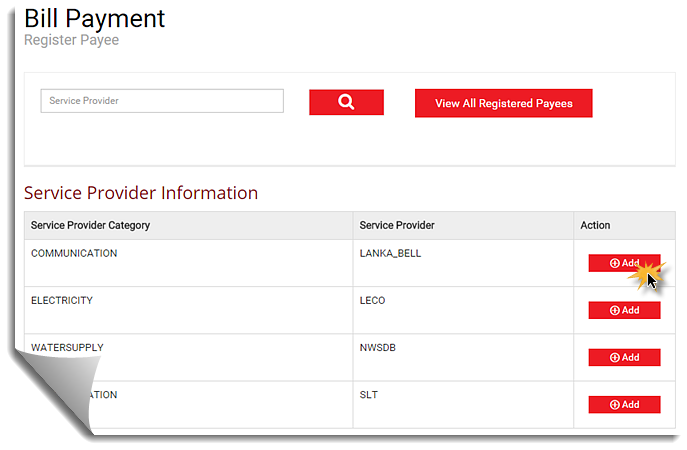
4. On the Add Service Provider Page, enter a payment reference number to identify the merchant payments.
5.
Click Save.
The Add Service Provider Confirmation page opens. Check
your mobile for the one time password (OTP).
6.
Enter the OTP in the respective field and click Submit.
The service
provider details appear on the right side of the page.
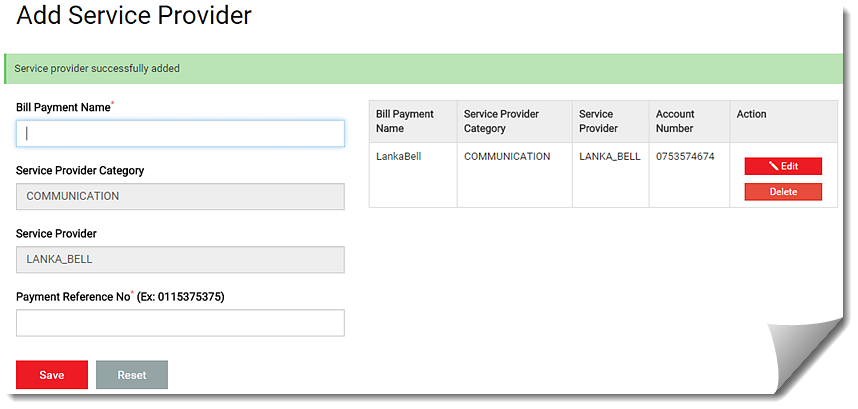
To edit or delete a service provider
1. On the Bill Payments menu, click Register Payee.
2.
Click View Registered Payees or type the service provider name in the
search field and click the Search button 
3. On the All Service Provider Details page, do one of the following:
§ If you want to modify the account,
a. Click
Edit on the respective account.
The Edit Account page opens.
b. Make the necessary changes, and click Update.
§ If you want to delete the account, click Delete.