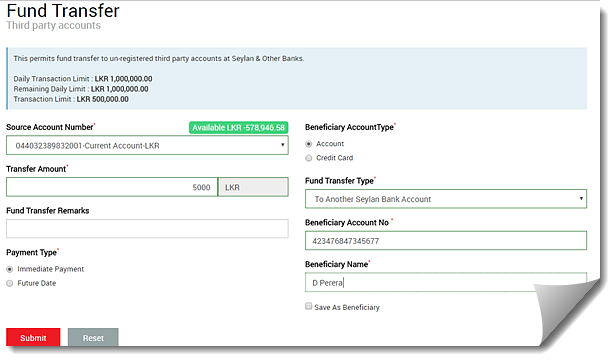Transferring to third-party ad-hoc accounts
Use this procedure to transfer funds between accounts that
are not registered with the system. These accounts can be your own accounts in
other banks or third party accounts in other banks.
|

|
This procedure is suitable for one-time payments or
in-frequent payments. If you are transferring funds to a particular
account on a regular basis, it is advisable to register the beneficiary in
the system and use the Fund Transfers to Registered Accounts feature. See
Transferring to
registered accounts |
To transfer funds between un-registered accounts, you must
specify the account from which you are transferring the funds and the
beneficiary account details to which you are transferring the funds. You must
enter the transfer amount and also a brief description regarding the transfer.
Once you have completed this procedure, the transaction
request is sent for approval to an authorized user.
To transfer the funds:
1.
On the Fund Transfer menu, click Third Party Ad-hoc.
2. On
the Fund Transfer page, specify the transfer details:
a.
Select the account number from which you want to transfer the funds.
b.
In the Transfer Amount field, enter the amount you want to transfer, and
in the Fund Transfer Remarks field, enter a brief description of the
transfer.
c. Select the payment type for
the transfer as follows.
• To
transfer immediately, click Immediate.
• To
transfer on a pre-define date, click Future Date. Then enter the date in
the field that appears.
d.
Select whether it is a bank account or a credit card account.
e.
Select whether it is a Seylan account or other bank account.
f. Enter the beneficiary’s
name, account number and the bank details in the respective fields.
g.
Optionally, to register the beneficiary in the system, select the Save as
Beneficiary check box.
h.
Click Proceed.
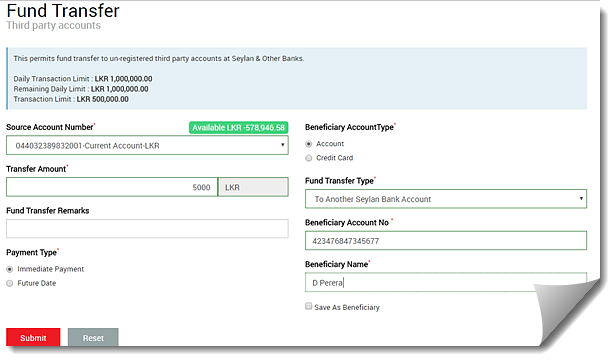
3. Confirm
the transfer: On the Confirmation window, review the transaction and click
Confirm to proceed.
If you want to modify the transaction, click
Cancel and modify the details. Then proceed to confirm.
|

|
You can check the following pages to view the status of
your transaction requests:
§ My Requests page to view all your
requests. See Viewing my
requests
|