
You must have registered the service providers before you can make the payments. See Registering a payee (service provider)
Use this procedure to pay a bill to a merchant you have registered to your user account. You can register any merchant that is listed in the application.
To pay a bill, you must specify the account to be debited, the merchant, and the payment type.
Once you complete this procedure, the bill payment request is sent for approvals. Once it is approved it will be processed on the specified date.
To pay a registered merchant’s bill
|
|
You must have registered the service providers before you can make the payments. See Registering a payee (service provider) |
For field descriptions, see Registered Bill Payment
1. On the Utility Bills menu, click Registered Bill Payment.
2. On the Bill Payment page, specify the payment details:
a. Select your account from which you are making the payment.
b. Select the registered bill payment name.
c. Enter the payment amount.
d. Select the payment type for the transfer as follows.
o To transfer immediately, click Immediate.
o To transfer on a pre-define date, click Future Date. Then enter the date in the field that appears.
e. Click Submit.
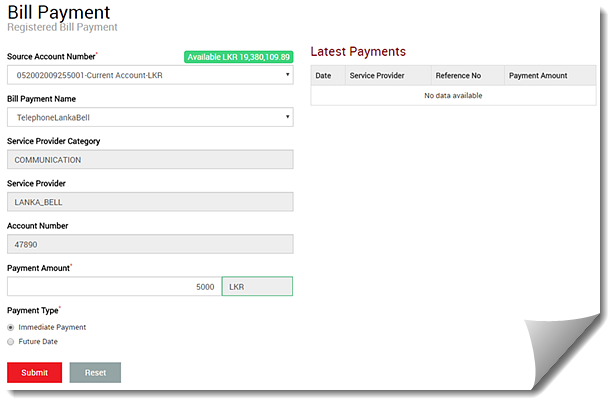
3. Confirm
the payment: On the Confirmation window, review the transaction and click
Confirm to proceed.
If you want to modify the transaction, click
Cancel and modify the details. Then proceed to confirm.
|
|
You can check the following pages to view the status of your transaction requests: § My Requests page to view all your
requests. See Viewing my
requests § Payment History page to view the status of the utility payment. See Viewing the payment history |