
The standing order history for the selected account appears.
Use this procedure to view or delete the standing orders that you have created in the application.
You can view the summary of the standing order and its status. You can download the standing order details as a PDF file.
To view or delete standing orders
For field descriptions, see Standing Order History
1. On the Standing Orders menu, click Standing Order History.
2. On
the Standing Order History page, select the source account number and click the
Search button 
The
standing order history for the selected account appears.
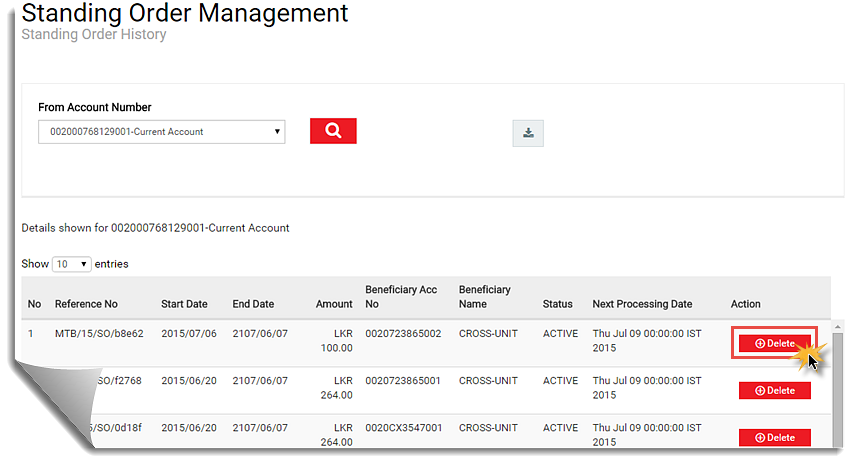
3.
Optional: To download the account history, click the Download button, and
then click PDF.
The file is downloaded to your computer.
4. If you want to delete a standing order, click Delete on the applicable standing order row.